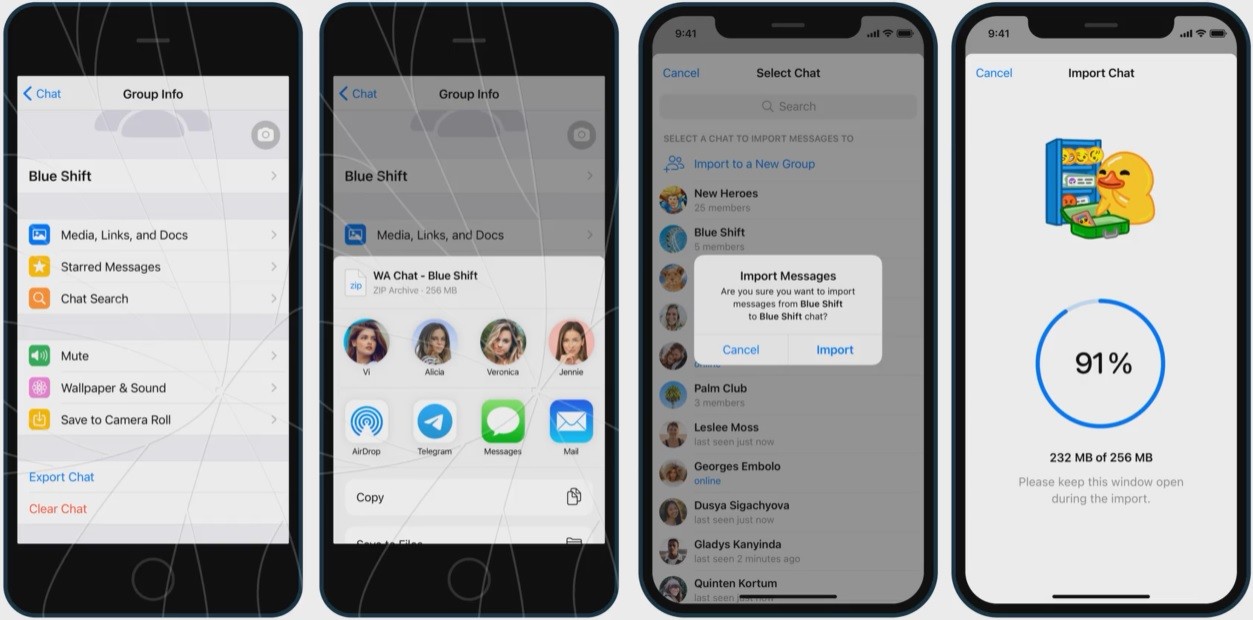Recently WhatsApp updated their privacy policy which made many WhatsApp users furious thus millions of whatsapp users started using other chat platforms like Telegram and Signal.
Telegram and Signal, both chat platform shown immense growth in last one month. Telegram app was available in the market since last few years and Signal was available recently. Even richest person on earth Elon Musk tweeted about using Signal app after WhatsApp privacy policy controversy.
As per Telegram the messenger platform received 100 million new users in January month only. After WhatsApp application Telegram is most popular chat and messenger application amongst the users. Also, people have started monitor telegram messenger remotely.
Many users shifted to Telegram app which raised one question. Yes, what about the messages, media and memories from old application chats? Don’t worry Telegram today announced new feature for the users who want to shift to their platform without losing anything from old application.
Yes, Telegram now allows you to import complete chat history from other apps including WhatsApp, Line and KakaoTalk. This feature will work for both group chats as well as individual or private chats.
Here we will provide you complete step by step guide to export chats from Whatsapp to Telegram.
How to Export WhatsApp Group Chats to Telegram on iOS Device
If you own iOS device such as iPhone or iPad then please follow below guide to export whatsapp group chats to Telegram app.
Step 1 – Open WhatsApp
Step 2 – Open Group to Export Chats
Step 3 – Open Contact Info or Group Info Page from top
Step 4 – Now select “Export Chat” option
Step 5 – Choose “Telegram” icon from Menu
Step 6 – Select Group from Telegram pop-up to import chats
How to Export WhatsApp Group Chats to Telegram on Android Devices
Both iPhone and Android has different interface for WhatsApp application. Below is the step by step guide to export WhatsApp chats to Telegram group.
Step 1 – Open WhatsApp
Step 2 – Open Group to Export Chats
Step 3 – Now click on 3 dot menu (⋮) from upper right corner
Step 4 – Now select “More” option
Step 5 – Now select Export Chat option
Step 6 – Choose “Telegram” icon from Menu
Step 7 – Select Group from Telegram pop-up to import chats
How to Export Private Chats from WhatsApp to Telegram on Android Device
If you want to export WhatsApp private chats along with documents and media then simply follow below step by step guide.
Step 1 – Open WhatsApp
Step 2 – Open Private Chat to Export Chats
Step 3 – Now click on 3 dot menu (⋮) from upper right corner
Step 4 – Now select “More” option
Step 5 – Now select Export Chat option
Step 6 – Choose “Telegram” icon from Menu
Step 7 – Select Member from Telegram pop-up to import chats
How to Export Private Chats from WhatsApp to Telegram on iOS Device
Step 1 – Open WhatsApp on iOS Device
Step 2 – Swipe left to chat from chat list to export
Step 3 – Click on Export Chats
Step 4 – Select Telegram from menu
Step 5 – Now select member to import chats on Telegram
Apart from this Telegram made more announcements today including Improves voice chat, control digital foot print, improved audio player, greeting stickers and many more.